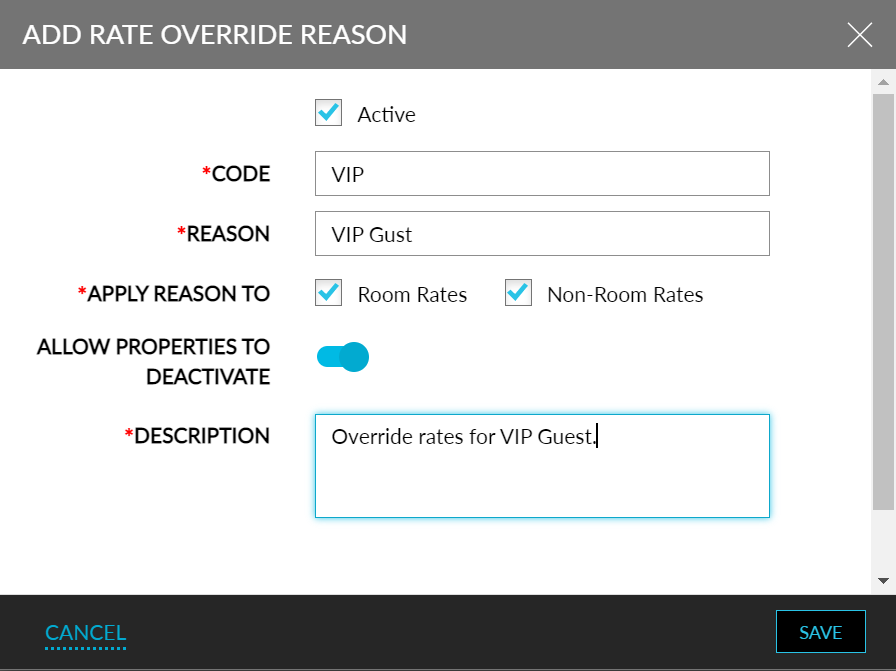Rate Override Reasons
Users can configure Rate Override Reasons, which can be selected before overriding the rate of a reservation. Override reasons can be created at the customer level and property level. Reasons created at the customer level are made available for all properties and can be made active or inactive based on the property’s preference. This section is displayed when the Rate Override Reason feature setting is enabled.
Users with access to the following roles, can configure the Rate Override Reasons:
-
System Administrator
-
Department Manager
-
Hotel Manager
Perform the following steps to configure customer level override reasons.
Click Configure For Tenant in the Rate Override Reasons screen.
Click Add. The Add Rate Override Reason screen will be displayed.
Refer to the table below and enter the values for the fields:
|
Field |
Description |
|---|---|
|
Active |
|
|
Code |
The code for the rate override reason. A maximum of 20 characters can be entered. |
|
Reason |
The rate override reason. A maximum of 64 characters can be entered. |
|
Apply Reason To |
|
|
Allow Properties to Deactivate |
|
|
Description |
The description for the rate override reason. A maximum of 200 characters can be entered. |
Click Save.